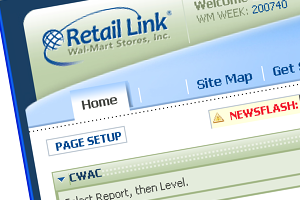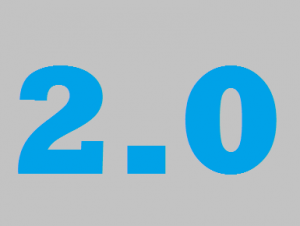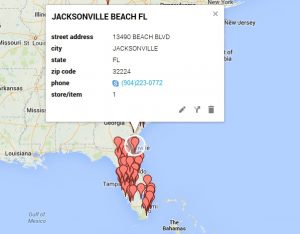Because it can take up to 10 business days to process, one of the first steps to on-board a new team member should be to set up a new Retail Link user ID. Fortunately, this only takes about 5 minutes.
Step 1 to Set Up a New Retail Link User ID
From the site map, navigate to the RL Supports/Collaboration menu. Click “Suggest a new User Account” (shown below).
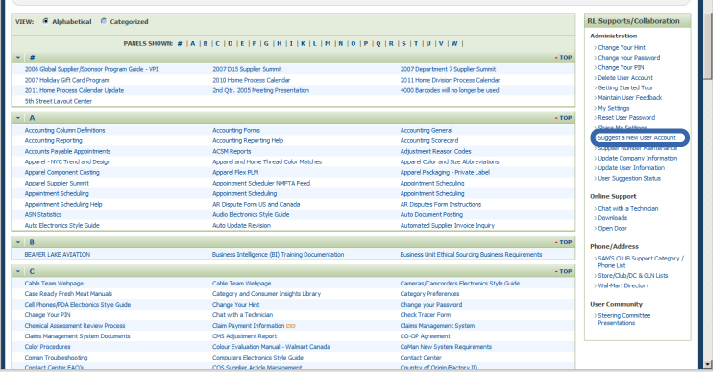
Next: Fill in the Blanks
To request a new Retail Link account, you will need some basic information like first and last name, phone number, fax number, and email address. Next, confirm whether or not the person for whom you’re requesting a new ID has been employed by Walmart in the last 3 years.
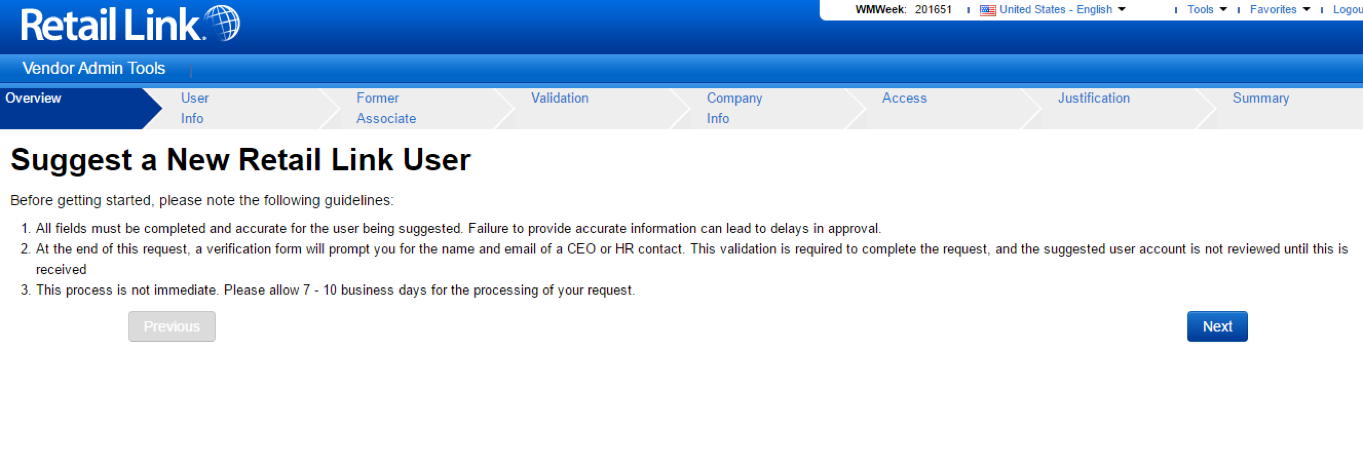

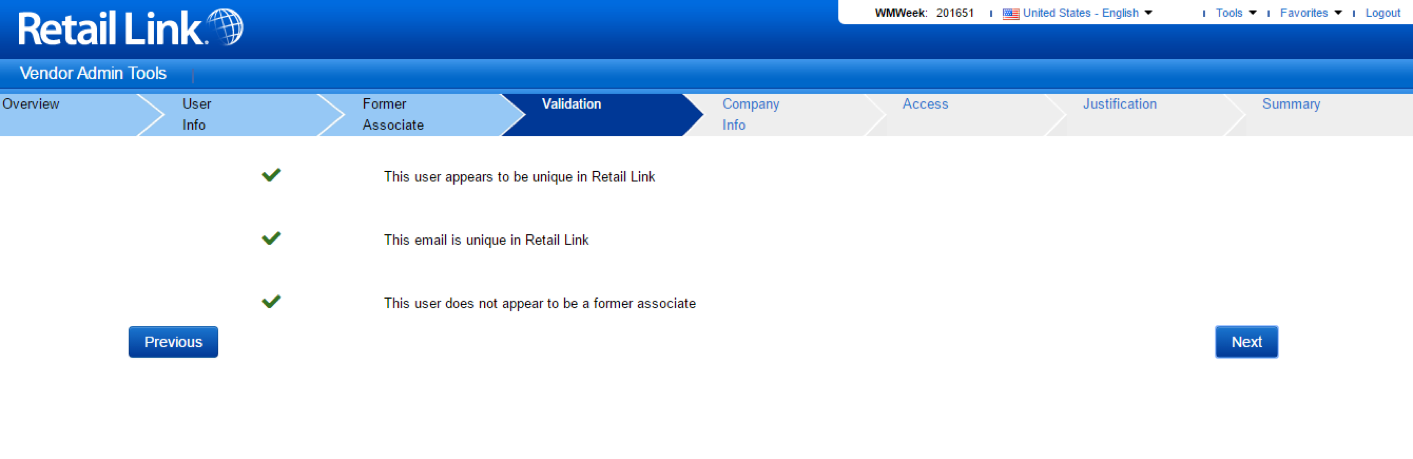
Set Retail Link Access and Role
Next, choose what type of access the new user should have. Usually, this is “Full Access,” but there are other options to choose from. Finally, input a specific business reason for requesting a new Retail Link ID.
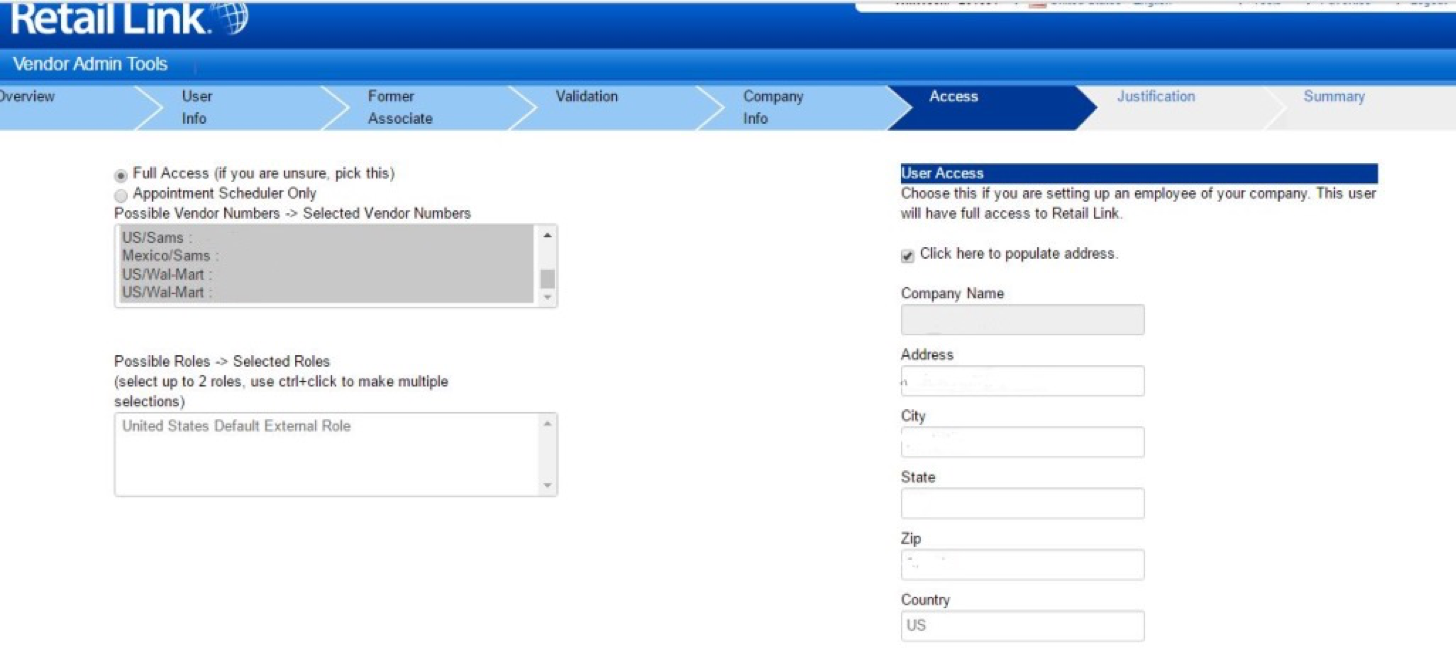
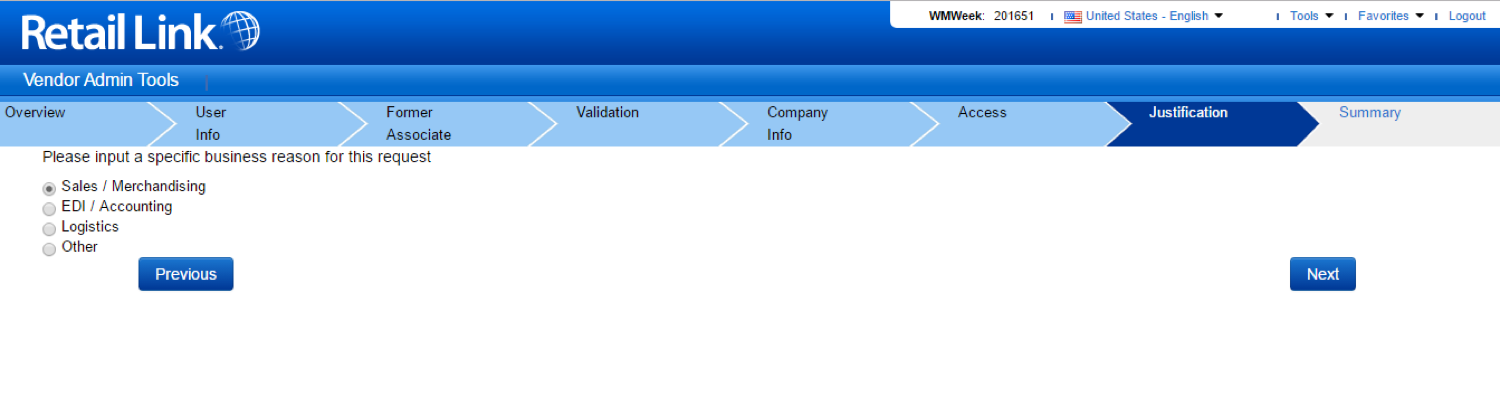
Important: Be Sure to Finish & Submit
Don’t forget to hit Finish & Submit. You will also need to provide an e-mail address for your HR representative. To finalize the request, this person will need to complete and return Walmart’s employee verification form.
Once you’ve completed these steps, go back to the RL Supports/Collaboration menu (from Step 1) to check the status of your request. Click “User Suggestion Status” for an update, but remember, approval can take 7-10 business days.
Now What?
Once you’ve created a Retail Link ID for your new team member, it’s time to get them up to speed — quickly. Retail Link is a powerful tool, and knowing how to use it with confidence makes a huge difference when joining a new team.
Check out 8th & Walton’s Beginning Retail Link training course for all the most essential Retail Link functions and reports your new recruit needs to know. Classes are taught in Bentonville and other major cities across the U.S., Canada, and Mexico, as well as online.